mv command in Linux, with examples
This mv command guide is a follow-up of my previous 90 Linux Commands frequently used by Linux Sysadmins article. Every week, or as time allows, I will publish articles on around 90 commands geared toward Linux sysadmins and Linux power users. Let’s continue this series with the mv command.
In the world of Linux, the mv command is one of the most commonly used commands for moving and renaming files and directories. The mv command is simple to use, but it can be quite powerful if used correctly. In this blog post, we’ll take a look at what the mv command is, how it works, and some examples of how you can use it in your daily work.
What is the mv Command in Linux?
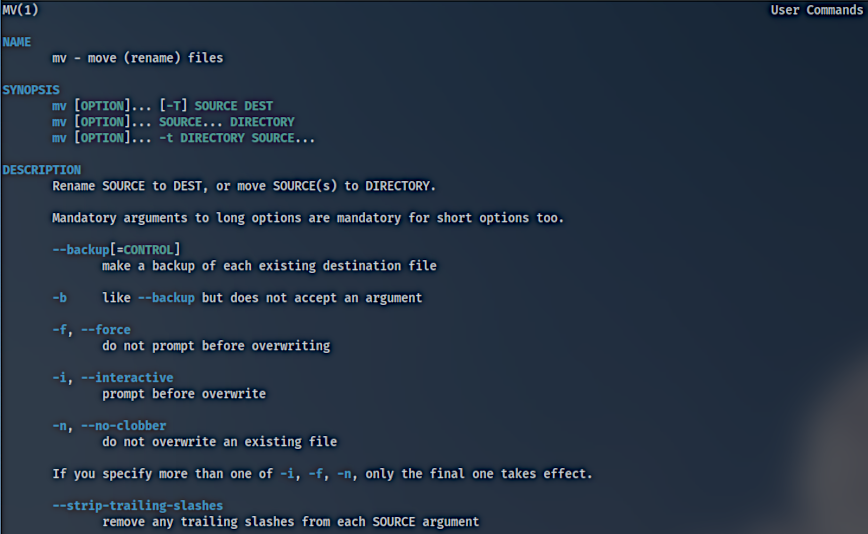
The mv command stands for “move,” and it is used to move or rename files and directories in the Linux file system. You can use the mv command to move a file from one directory to another or to rename a file or directory. The mv command is a standard command in all Linux distributions, and it’s available in all Unix-like operating systems.
How does the mv Command work in Linux?
The mv command works by taking two arguments: 1) the source file or directory and 2) the destination file or directory. The source file or directory is the file or directory that you want to move or rename, and the destination file or directory is the location where you want to move the file to or the new name that you want to give to the file. Here’s the basic syntax for the mv command:
mv source_file destination_file
or
mv source_directory destination_directory
Examples of the mv Command in Linux
Moving a file from one directory to another – Let’s say you have a file called file1.txt in the /home/user directory, and you want to move it to the /var/tmp directory. To do this, you would use the following command:
mv /home/user/file1.txt /var/tmp/
Renaming a file – Let’s say you have a file called file1.txt in the /home/user directory, and you want to rename it to file2.txt. To do this, you would use the following command:
mv /home/user/file1.txt /home/user/file2.txt
Moving multiple files – Let’s say you have multiple files in the /home/user directory that you want to move to the /var/tmp directory. To do this, you would use the following command:
mv /home/user/file1.txt /home/user/file2.txt /var/tmp/
Moving a directory – Let’s say you have a directory called dir1 in the /home/user directory, and you want to move it to the /var/tmp directory. To do this, you would use the following command:
mv /home/user/dir1 /var/tmp/
Renaming a directory – Let’s say you have a directory called dir1 in the /home/user directory, and you want to rename it to dir2. To do this, you would use the following command:
mv /home/user/dir1 /home/user/dir2
Related commands
mmvcommand stands for “multiple move” and is specifically designed for batch-renaming or moving multiple files at once.cp– copying files and folders.ln– used to create links between files.
Conclusion
The mv command is an essential tool for moving and renaming files and directories in the Linux file system. It’s a simple command to use, and it’s available in all Linux distributions and Unix-like operating systems. Whether you’re a beginner or an experienced Linux user, the `mv` command is a useful tool to have in your toolkit.
I hope that this blog post has helped you to better understand the `mv` command and how to use it in your daily work. If you have any questions or comments, please feel free to leave them in the comments section below.