Replace ISP Modem / Router
Many Internet Service Providers (ISPs) like AT&T, Comcast, Xfinity, Cox, Verizon, Spectrum, T-Mobile, and others supply a basic modem/router combo (gateway) to customers. These devices are often adequate to get online, but they may have limited Wi-Fi range, features, and firmware support.
They also come with a small number of Ethernet LAN ports, usually two to four, and those ports are often limited to 1 Gbps, which can bottleneck local network performance.
By replacing the ISP’s equipment with your own modem and router, you can save on rental fees, improve network performance, and gain advanced controls.
Why Replace Your ISP’s Router or Modem?
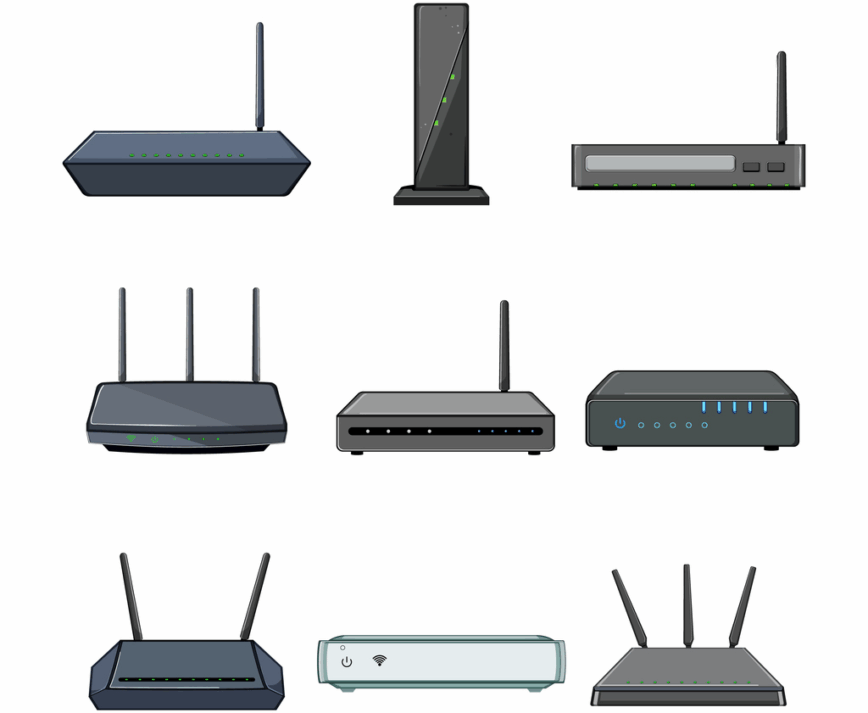
Using your own networking gear comes with several advantages. Firstly, it saves money. ISPs often charge monthly fees to rent their modem or router. Buying your own equipment has an upfront cost but saves money in the long run by eliminating rental fees. In some regions providers must allow approved third-party modems, allowing you to avoid these extra fees.
Secondly, as mentioned in the beginning of this article, ISP-provided routers may not offer the latest Wi-Fi 7 technology, the strongest signal, or multigig LAN ports. Upgrading to a newer router often results in improved Wi-Fi coverage and network performance.
Another reason is to gain access to advanced settings that ISP routers often hide or don’t support. Features like detailed advanced firewall, parental controls, guest networks, Quality of Service (QoS) bandwidth management, and client/server VPN support are commonly available on retail and open-source routers.
Also, for better device security. Third-party or open-source routers frequently receive firmware updates directly from the manufacturer or community. In contrast, ISP routers are usually not be updated promptly or sometimes not updated at all.
Linux and open-source enthusiasts can install open-source firmware like OpenWrt, DD-WRT, OPNsense, or pfSense on compatible hardware for even more functionality. This might include ad-blocking or dynamic routing protocols. You can do this even using your own hardware appliance as your router.
If you prefer proprietary solutions, you can replace gear with solutions like a Unifi Cloud Gateway, Firewalla, Sophos XG Home, or others.
Of course, when you replace the ISP’s hardware, you become responsible for managing your network. You’ll need to configure and troubleshoot your equipment (the ISP’s support becomes limited to only when their line is down). For most users this is manageable, but it’s a trade-off to be aware of.
Now, let’s look at how to approach replacing the ISP hardware for different connection types.
Cable vs. DSL vs. Fiber Internet Connections
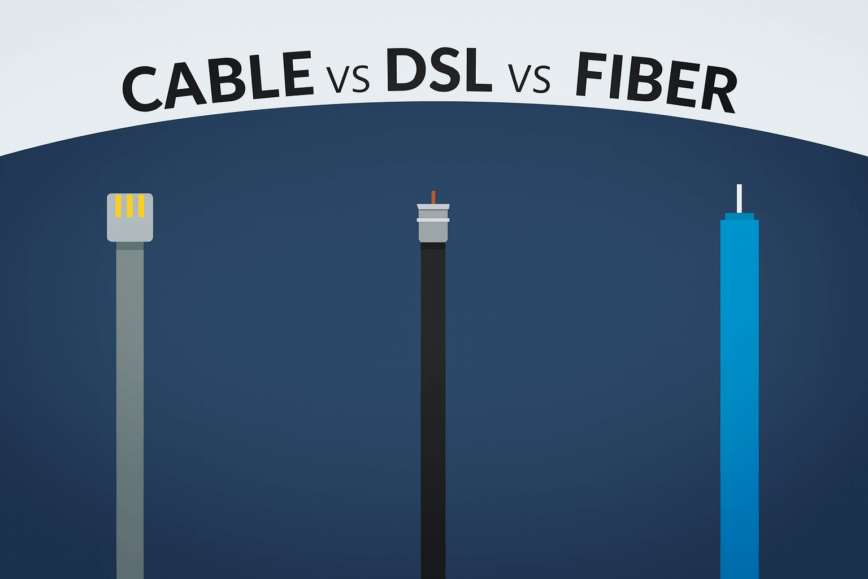
Before you buy any new hardware for your home network, identify what type of internet service you have. The process for replacing equipment differs if you have cable, fiber, or DSL. The physical medium—coaxial cable, fiber-optic, or telephone line (DSL)—determines whether you need a modem and a router, or just a router.
Below we explain each ISP connection type and how you can use your own router or modem in each case. We won’t go into detail on less popular wireless mobile (LTE or 5G) and satellite ISP connections. But the same principles apply. In my case, I used a Peplink Balance 20x to replace my ISP’s LTE modem for internet connectivity. For satellite, Starlink is very popular.
Cable Internet (DOCSIS Cable Modem)

Cable internet uses a coaxial cable line (coax) and a DOCSIS cable modem to translate signals. Many ISP-supplied cable modems also include built-in Wi-Fi router functionality (forming a gateway). Users can choose to replace the entire gateway or put the ISP device in bridge mode and use a separate router.
If your internet comes through coax, you have cable broadband. The device your ISP gave you is either a cable modem (if it has one Ethernet WAN port) or a cable gateway (modem plus router/Wi-Fi in one box).
The modem handles communication with the cable company (ISP) over a coax cable, while the router (if integrated) distributes that connection to your devices via Ethernet and/or Wi-Fi. You can use your own router by disabling the ISP modem’s Wi-Fi and ignoring its LAN ports, but the better solution is to replace the modem as well. This eliminates the ISP box entirely, giving you full control and ending rental fees.
Check with your cable ISP for approved modem models. Most providers and modem manufacturers maintain a list of compatible modems. Ensure the modem supports at least DOCSIS 3.0 or 3.1, depending on your plan’s speed. For gigabit cable plans, a DOCSIS 3.1 modem is required. Buying a modem that’s on an approved list and supports your speed tier is essential; otherwise, your ISP might refuse to activate it!
How to replace your cable modem
Replacing a cable modem is straightforward. First, note the new modem’s MAC address (a unique ID printed on the device). Disconnect the old device and hook up the coax cable and power to your new modem. Once it’s powered and connected, you typically need to activate it with the ISP so they register its MAC address on their network.
Many ISPs offer a self-activation webpage or phone line for this purpose. For example, Comcast Xfinity and Spectrum have web portals where you log in and follow steps to add a new modem. Alternatively, you may call customer support and provide the modem’s MAC and your account details for activation. After a short synchronization, the modem should come online.
Once the modem is online, connect your personal router’s WAN (Internet) port to the modem’s WAN port. Your router should receive a public IP address from the ISP (via DHCP) if everything is configured correctly (with the ISP’s gateway removed or in bridge mode). If the modem you bought is a standalone (no built-in Wi-Fi), using your own router is required for home networking.
If you were renting the ISP’s modem, don’t forget to return it once your own is working. Most ISPs will stop charging a monthly fee when their equipment is returned.
Keep the cable modem but add your own router
If you cannot buy a new modem (or choose not to), you can still use your own router by putting the ISP’s gateway into bridge mode. Bridge mode turns off the ISP’s device routing/NAT functions and passes the public IP through to your router.
Every ISP gateway’s interface is different, but look for a “Bridge Mode” or “Passthrough” setting in its admin pages. If bridge mode is unavailable, a workaround is to use the ISP device’s DMZ feature to expose your router, or at worst, accept a double NAT. (Double NAT means your router is behind the ISP router; it usually still lets you browse the web fine, but complicates certain advanced applications. It’s a last resort if the ISP locks down their gear.)
DSL Internet (Phone Line DSL)
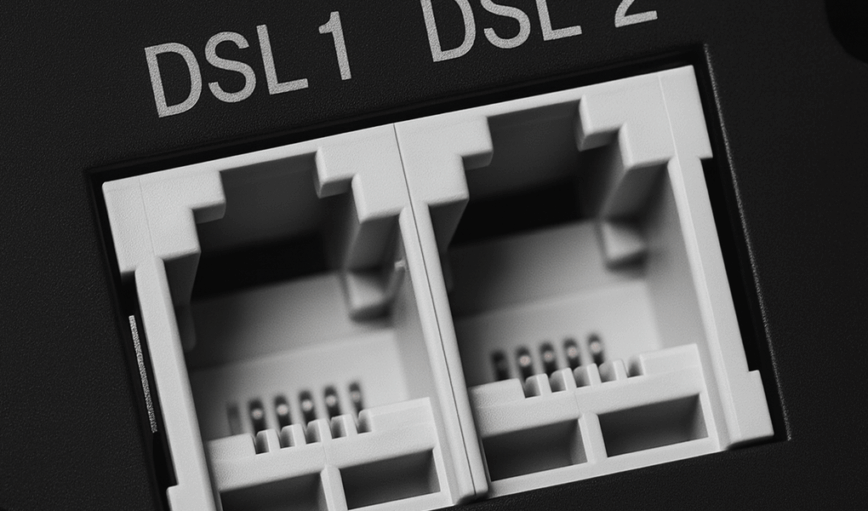
Note: If you have DSL, you are probably better off upgrading to a fiber or even cable ISP, rather than spending money on DSL hardware, as it is the oldest and most limiting of the three technologies.
DSL (Digital Subscriber Line) runs over telephone lines. It uses a DSL modem to connect. While less common now (many regions have upgraded to cable or fiber), some homes still use ADSL/VDSL especially in rural areas. Replacing a DSL modem/router has some extra considerations.
Unlike cable modems which follow DOCSIS standards, DSL technologies vary (ADSL2+, VDSL2, etc.) and are sometimes tied to the ISP’s network gear. You may be able to purchase your own DSL modem, but ensure it supports the same standard and Annex (A vs B, etc.) that your ISP uses. Some ISPs allow approved third-party DSL modems; others might only support their provided unit. Check your ISP’s help pages or user forums for models that have worked for others.
Often, the ISP’s DSL modem is also a router/Wi-Fi combo. Like with cable modems, you can use bridge mode. Then you can connect your own router for all routing tasks. If bridge mode isn’t available, using your router in DMZ or double NAT on DSL is possible but not ideal because it can create issues with gaming, streaming, VPN, etc.
Many DSL ISPs use PPPoE (Point-to-Point Protocol over Ethernet) for authentication. If so, you’ll need your ISP-issued username and password. When you use your own equipment, you must enter these credentials into your router’s WAN settings (if bridging the ISP modem) or into the new DSL modem. This allows it to log into the ISP network. You can sometimes find these credentials by downloading the raw xml or json backup files.
Lastly, simply swapping DSL modems may not work until the new modem is configured correctly (VPI/VCI numbers, modulation settings, etc., if applicable). Some providers lock the line to the modem’s MAC or serial. Overall, it’s possible to use your own router with DSL as well. The benefit, again, is better Wi-Fi, LAN speeds, and features than the typically outdated ISP unit. Weigh the pros and cons.
Fiber Internet (FTTH with ONT)
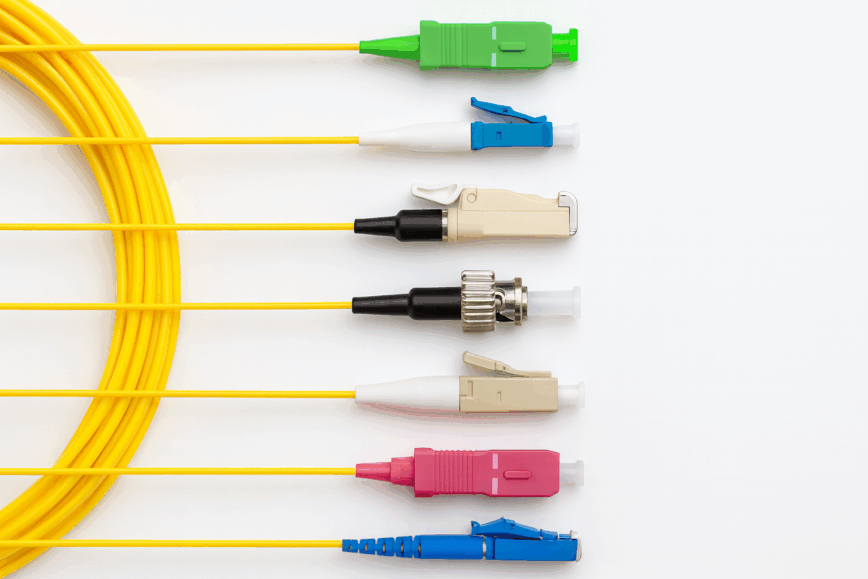
Fiber-to-the-home (FTTH) is increasingly common. If your ISP ran an optical fiber to your residence, they likely provided an ONT (Optical Network Terminal). An ONT is essentially the “modem” for fiber. It converts the fiber optic light signals into a standard Ethernet network connection.
The ONT’s Ethernet hand-off (WAN) works with any standard router, so you don’t need a special “fiber router”, just one with a gigabit (or faster) WAN port. Set that WAN port for DHCP or, if required, PPPoE/VLAN tagging. Check your ISP’s documentation for the exact settings.
Replacing an ISP Fiber Gateway
Some ISPs ship a combined ONT + router. You have two practical options:
- Bridge or “ONT passthrough” mode (disables routing, leaving only ONT functions, so you can run your own router behind it).
- Swap for a standalone ONT (request a pure ONT if you don’t need the ISP’s Wi-Fi features).
If neither option is offered, you can still attach your router and use DMZ or accept double-NAT, but bridging is cleaner.
Deleting the ONT altogether
Note: If your ISP bundles VoIP or IPTV, those may still rely on the original gateway or a dedicated ONT port. Confirm with the provider how to keep those services working when you supply your own router or optics.
While most customers must keep the ISP-supplied ONT, a handful of providers allow you to terminate the fiber directly in your router’s SFP/SFP+ cage using a compatible GPON or XGS-PON optical module. In these scenarios the router handles PPPoE (or DHCP/VLAN) itself and the ONT can be removed entirely.
This approach is niche; your router must support the exact PON standard, and you’ll need the ISP’s serial/LOID or authentication details. For deep-dive guides and stick/SFP module compatibility lists, see the community-maintained wiki at hack-gpon.org.

I purchased this GPON stick to delete my ISP’s ONT from my home lab network.
Throughout this process, remember that you can always reconnect the old router or gateway if you need to troubleshoot or if you hit an outage. It’s wise to keep the ISP device until you’re confident your new setup is stable. Once you’ve run successfully for a few weeks, you likely won’t need the old unit at all.
Useful Resources and Links
Below is a curated index of reputable resources, compatibility lists, and support pages to help you choose, configure, and troubleshoot third-party modem and router hardware across cable, DSL, and fiber connections.
Open-Source Router Firmware & Compatibility
- OpenWrt Project – Leading Linux firmware adding enterprise features to many consumer routers.
- OpenWrt Table of Hardware – Searchable list of every device officially supported by OpenWrt.
- OpenWrt Firmware Downloads – Direct access to the latest official firmware builds for all platforms.
- OpenWrt User Guide – Comprehensive community documentation for installation, networking, and feature configuration.
- OpenWrt GitHub Repository – Complete source code and developer collaboration hub.
- OpenWrt Official Packages – Repository of community-created and official add-on packages.
- DD-WRT Homepage – Long-running third-party firmware with VPN, QoS, advanced wireless tweaks.
- DD-WRT Router Database – Quick lookup confirming if your model accepts DD-WRT firmware.
- DD-WRT Wiki – Full documentation, tutorials, and device-specific setup guides.
- FreshTomato Official Website – Project homepage with latest builds, guides, and project status.
- FreshTomato Compatibility List – Hardware matrix for Broadcom-based routers running Tomato successor.
- FreshTomato FAQ – Frequent questions, troubleshooting, and upgrade procedures.
- Tomato USB Firmware – Predecessor and related project to FreshTomato with documentation and downloads.
Cable-Modem & DOCSIS Resources
- Docsis.org Knowledge Base – Operator forums and deep technical references for DOCSIS cable networks.
- CableLabs DOCSIS 4.0 Overview – Official roadmap and standards body for DOCSIS, including certification and deployment insights.
- ApprovedModemList.com – Continuously updated ISP-approved cable modem list for North America.
- Spectrum Approved Modems – Charter’s official compatibility chart for customer-owned DOCSIS modems.
- Cox Modem Self-Activation – Online portal for activating your own DOCSIS device on Cox’s network.
- Xfinity Modem Activation Guide – Official Comcast/Xfinity activation and self-install process for new modems.
- Spectrum Internet Self-Install – Step-by-step self-install and service validation tools for Spectrum users.
- Motorola Provider Compatibility – Table of U.S. and international ISPs that accept Motorola/Arris modems.
- Motorola Support – Official firmware updates, troubleshooting, and manuals for Motorola cable modems.
- Arris (Commscope) Support – Technical support, firmware, and quick start guides for Arris cable modems.
- Netgear ISP Compatibility – ISP compatibility checker for Netgear modems and cable gateways.
- Netgear Support – Product registration, downloads, and troubleshooting for Netgear cable products.
- TP-Link Support – Documentation, firmware, and model lookups for TP-Link cable modems and routers.
- Linksys Support – Firmware, manuals, and operator lists for Linksys cable gateways and modems.
- Coaxial Cable Types – Overview of RG-6, RG-59, and other broadband coax cables.
DSL Reference & BYO Guides
- Kitz DSL Information – Extensive ADSL/VDSL line stats, tweaking, and troubleshooting guides.
- TP-Link DSL Modem-Router Guide – Explains ADSL vs VDSL and choosing an all-in-one unit.
- Zoomline DSL Buyer’s Guide – Hardware checklist for selecting modern DSL modem-routers.
- Tangerine BYO Modem List (PDF) – Australian ISP’s compatibility sheet [PDF].
- TP-Link DSL Guides – Information on DSL modem/router selection and compatibility.
- ISP Approved DSL Modems – Current lists of DSL modems approved by various ISPs.
- DrayTek Official Support – Manuals and firmware for DSL modems and routers.
Fiber/GPON & ONT Replacement
- Hack-GPON Wiki – Community tutorials on replacing or cloning ISP GPON ONTs.
- What Is an ONT? (Neos) – Intro to Optical Network Terminals and FTTH hand-offs.
- Keenetic SFP Module Compatibility List – Details on compatible SFP modules for fiber connections.
- Ubiquiti UFiber LOCO Replacement (YouTube) – Demonstration on replacing an ISP ONT with a Ubiquiti SFP module.
- BroadbandSearch Fiber Internet Fixes – Guide to troubleshooting fiber ONTs and related optical hardware.
Open-Source Firewall/Router Platforms
- pfSense Project – FreeBSD-based firewall with VPN, IDS/IPS, and traffic shaping.
- OPNsense Platform – Fork of pfSense featuring frequent updates and modern UI.
- IPFire Firewall – Lightweight Linux distribution focused on security, IPS, geo-blocking.
- Zenarmor for OPNsense – Adds application control, TLS inspection, analytics to OPNsense.
- NG Firewall – Strong content filtering, app control, and VPN. A free version available.
- Endian Firewall Community – Free Linux firewall with secure remote access, robust routing, and web filtering.
- VyOS – Linux-based router/firewall platform for enterprise and cloud with robust CLI interface.
- Smoothwall Express – Open-source firewall/router based on Linux with web-based management.
- ClearOS – Open-source firewall and unified threat management system with an app marketplace.
- My $300 pfSense Firewall Appliance – Part 1: Unboxing.
Additional Linuxblog.io Articles + More Resources
- pfSense Firewall 2.8: Install & Config – Settings Walkthrough
- Home Lab Beginners guide (Hardware)
- Peplink Balance 20x Router Review
- 5 Network Devices for work-from-home and Small Business
- Rolling Network Racks: The Ultimate Upgrade for Home Networks
- Network Rack for Small Office (Build Guide)
- 6 Essential Checks Before Choosing a Network Switch
- My $300 pfSense Firewall Appliance – Part 1: Unboxing
- How I Chose the Best Managed Network Switch for My Home Lab
- Linux Server Setup – Part 2: What’s Next After Installation
- Guide to Network Troubleshooting in Linux
- 60 Linux Networking commands and scripts
- Firewalla Blue Plus Review by Ben Isai
- Choosing a Sub-$300 Firewall Appliance – LinuxBlog guide to fanless mini-PC firewalls.
More Resources: - SmallNetBuilder Forums – Discussions on routers, Wi-Fi, custom firmware, troubleshooting.
- Starlink Ethernet Bypass Guide – Official steps for using your own router with Starlink.
- DSLReports.com – Long-standing community covering DSL, cable, fiber, etc. (Might still be offline; try broadbandbulletin.com)
Tips and Best Practices
For those with a bit more networking knowledge or curiosity, here are additional considerations:
Open-Source Router OS
If you have a spare PC or single-board computer, you can build a custom router using open-source operating systems mentioned above like pfSense, OPNsense, and IPFire_. This can deliver an advanced level control and insight into your home network. It’s more hands-on but highly educational. For example, some users repurpose an old PC or a Raspberry Pi with dual network interfaces as a router, installing OpenWrt or Debian to fine-tune everything. Just ensure the hardware can handle your internet speed (gigabit and multigig routing can be CPU-intensive without specialized hardware).
Aftermarket Firmware on Commercial Routers
Many off-the-shelf routers support replacing the factory firmware with open-source alternatives (like OpenWrt, DD-WRT, FreshTomato, etc.). This can breathe new life into a device by adding features the manufacturer didn’t include. Check the router’s model compatibility on the firmware’s website before attempting this. Open-source firmware can allow things like running a VPN client for all traffic, advanced monitoring, or integrating with home automation.
Mesh Networking and Coverage
If your goal in replacing the ISP router is better wireless coverage, consider a mesh Wi-Fi system or a router + extenders. Mesh systems (e.g., Unifi WiFi, Google Nest WiFi, Eero, Netgear Orbi, TP-Link Omada, etc.) can blanket a home in reliable Wi-Fi, and they can usually be used with any modem/ONT. You would still replace or bridge the ISP gateway, then connect the mesh base unit as your main router. This is beginner-friendly while still improving performance.
Bookmark and make use of RouterSecurity.org
An in-depth, ad-free reference by Michael Horowitz dedicated to securing home and business routers. Offers extensive checklists, configuration advice, explanations of risks, guides to picking secure routers, firmware tips, and step-by-step best practices to harden router settings for both beginners and technical users. I have utilized the extensive range of available tools and their corresponding resources. Also see A Defensive Computing Checklist.
Conclusion
Replacing your ISP’s modem/router can seem intimidating to newcomers, but it’s a one-time effort that often pays off in a better internet experience. We’ve seen that cable users can enjoy full control with their own modem and a high-performance router, fiber users can plug into or delete the ISP’s ONT by using a router of their choice, and even DSL folks can often tweak or swap equipment for improvements. The key is understanding your connection type and following a few setup steps diligently.
By taking charge of your home network hardware, you gain the freedom to use open-source solutions, configure your network to your heart’s content, and ensure you’re not overpaying for subpar equipment. Many tech enthusiasts consider this a rite of passage. A move from being a passive consumer of whatever router the ISP hands you, to being the master of your own home network. And even if you’re not a tech guru, simply enjoying stronger Wi-Fi, better coverage, and the peace of mind of no rental fees makes it worthwhile.
In summary, don’t be afraid to make the switch. With the tips in this guide and a bit of research into your specific ISP’s requirements, anyone can upgrade their network setup. Your favorite Linux and open-source-powered devices on your network will thank you for it! Happy networking!
@hydn This is a relevant read. I was actually thinking of replacing my home ISP router because one of the default DNS services was actually down and causing havoc with internet connections. As you pointed out there are many things to consider. One thing that you pointed out that I forgot to take into consideration was that I have IP TV coming through the router. I have since then abandoned the idea of changing the ISP router, but if I do at a future time, this article will come in handy.
@shybry747 Thanks for the feedback!
Yes, indeed, with the IPTV, it sounds like you need to set the ISP router to bridge mode to your own router.
Your own router can then override the DNS settings for devices on your network.
Of course, there are tons of router options out there. I’ve covered DIY rack-mounted home networking routers, but I haven’t really explored the typical home router models yet.
That said, one of the best routers for a setup like that is the Flint 2 (I’ve only personally tested this one) or 3:
As far as DNS, I like using Cloudflare’s families DNS:
Those block malware and adult content/websites.
For the even higher level of malware protection (kids on your network) then a DNS provider like quad9 is outstanding: