30 Linux Terminal Emulators
This post explores over 30 of the best Linux terminal emulators, each with unique features and functionality, catering to different types of users. This list showcases the versatility and evolution of terminal emulators in the 21st century. Enjoy!
The terminal emulator is an unsung hero, sitting between you and the machine with a mix of simplicity and power. And boy do we have options! From the classic simplicity of XTerm, to the modern Rust-powered beauty of Warp, terminal emulators are the foundation of efficient workflows and system management. A gateway to the underlying operating system with very little overhead.
List of 30+ Linux Terminal Emulators
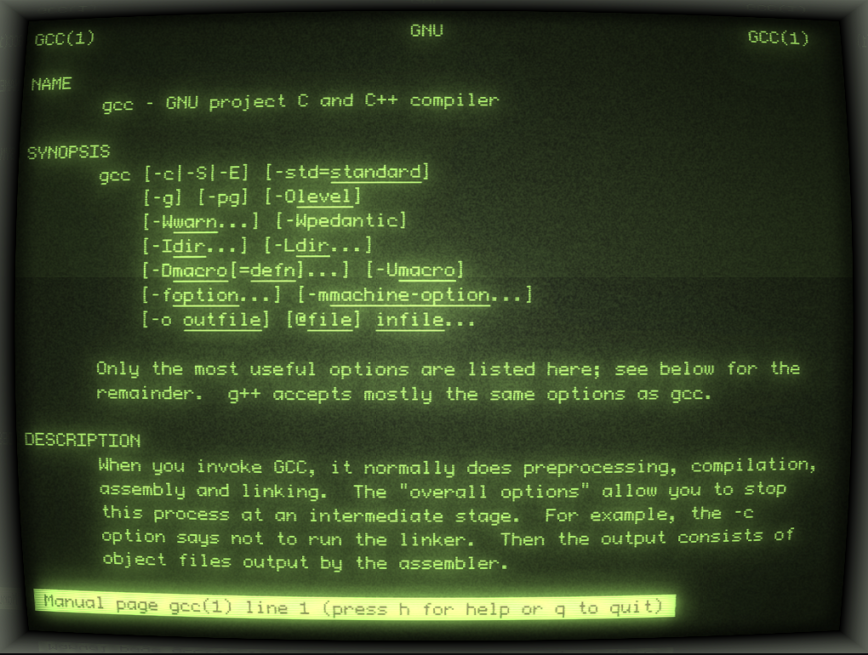
Above: Cool Retro Term.
- Alacritty – GPU-accelerated terminal emulator, focuses on performance and simplicity.
- Contour – Terminal emulator with GPU-accelerated rendering and high-DPI support.
- Cool Retro Term – Offers a vintage look, mimicking the old cathode display.
- Deepin Terminal – Known for its elegant design and deep integration with the Deepin desktop.
- Extraterm: Provides a toolbox for working with your terminal and command line applications.
- Foot: A fast Wayland-native terminal emulator focusing on simplicity and minimal resource usage.
- Fyne Terminal – A graphical terminal emulator for Linux using Fyne.
- GNOME Terminal – Default terminal for GNOME desktop, highly customizable and user-friendly.
- Ghostty: A fast and feature-rich terminal emulator that uses platform-native UI and GPU acceleration.
- Guake – Dropdown terminal for GNOME, known for its accessibility and quick access.
- Hyper – JS/HTML/CSS-based terminal, known for its extensive customization.
- Kitty – GPU-based. Designed for speed and efficiency, supports images and videos.
- Konsole – KDE’s terminal emulator, known for its support of multiple profiles and tabbed interface.
- LXTerminal – For LXDE desktop environment, lightweight and minimal dependencies.
- Mate-Terminal – Compatible with various Linux flavors, with customizable features.
- mlterm – An X11 terminal emulator, supporting multiple languages and character sets.
- Ptyxis: GPU-accelerated terminal emulator designed for efficiency, written in Rust.
- QTerminal: Lightweight, Qt-based terminal emulator, often used with LXQt.
- Remmina – Primarily an RDP client for Linux/Unix, it also functions as a terminal emulator.
- Rio Term – a fast, GPU-accelerated, cross-platform terminal emulator built in Rust.
- Roxterm: A GTK-based terminal emulator designed for power users.
- St (Simple Terminal) – Suckless terminal emulator, known for its simplicity and being lightweight.
- Tabby – Smooth, easy, and fast terminal for a modern age.
- Terminator – Supports multiple sessions with split screens and keyboard shortcuts.
- Terminology – Terminal for Enlightenment desktop with in-line preview of files and other features.
- Termius – Emulator with SSH client, focusing on remote management & sync across devices.
- Termux – For Android, providing a Linux environment and package management. (Android)
- Tilda – A configurable dropdown terminal for Linux, known for its minimalistic approach.
- Tilix – Advanced tiling mechanism, high customization, and session saving.
- URxvt (rxvt-unicode) – Lightweight terminal emulator for X11, supports Unicode.
- Warp – Modern, Rust-based terminal with AI features.
- Wave: Designed for speed and modern UX, featuring GPU acceleration and smooth rendering.
- Wezterm: A GPU-accelerated cross-platform terminal emulator and multiplexer written in Rust.
- WindTerm: SSH/telnet/SFTP client with session management, multiple panes, and scripting support.
- Xfce4 terminal: XFCE’s default terminal emulator, lightweight and feature-rich.
- XTerm – Classic X11 terminal emulator, known for its simplicity and being lightweight.
- Yakuake – Inspired by the game Quake, this dropdown terminal is known for its slick design.
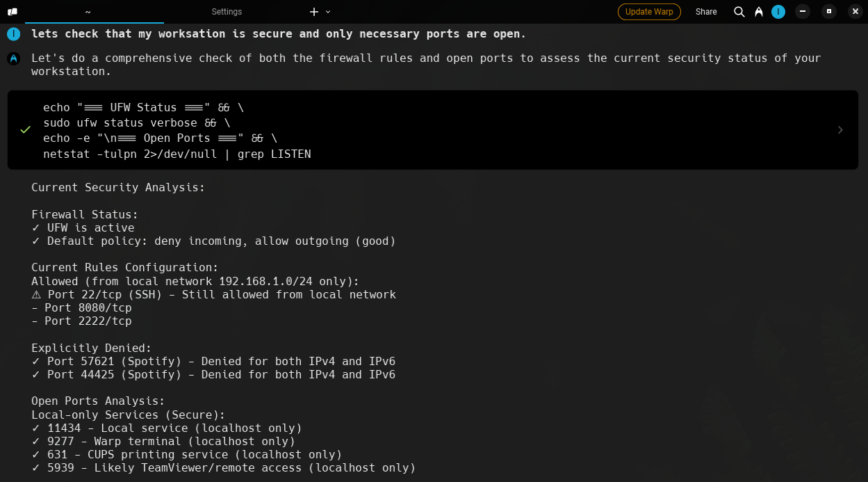
Warp combines AI and your dev team’s knowledge in one fast, intuitive terminal.
Not exactly terminal emulators, but also worth checking out
- Byobu – A text-based window manager and terminal multiplexer, adding additional features and better usability.
- Eternal Terminal (ET) – Similar to Mosh, it provides persistent remote terminal sessions with automatic reconnections.
- kitty + icat – While Kitty is already in your list, its icat feature allows displaying images directly in the terminal.
- Mosh (Mobile Shell) – an alternative to SSH for better remote connections.
- screen – Similar to tmux, GNU Screen enables session management and allows detaching and reattaching terminal sessions.
- Tmate – A fork of tmux that allows instant terminal sharing for remote collaboration.
- tmux – A terminal multiplexer that allows multiple terminal sessions in a single window, with support for session persistence.
- Zellij – A modern, Rust-based terminal workspace with tiling and session management features, an alternative to tmux.
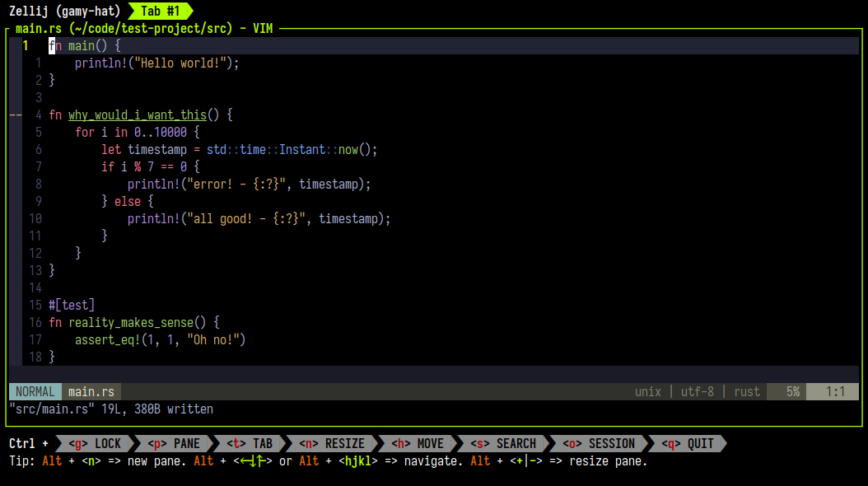
Screenshot: Zellij – A terminal workspace.
Best Linux Terminal Emulator
Terminals have come a long way from simple text-based interfaces, some can now handle graphics, multimedia, and even AI integration. What makes a terminal the “best” ultimately depends on what you need. For example, Warp uses modern Rust and AI to push the boundaries of what a terminal can do.
GPU acceleration has improved the performance of emulators like Alacritty and Kitty which have smoother scrolling, faster rendering and better support for high-resolution displays.
For those focused on workflow and multitasking, multiplexers like tmux and screen (whether integrated into the terminal or used alongside one) offer advanced session management to make it easier to juggle multiple tasks in one window.
Customization plays a considerable role in user experience. Some of us like a modern sleek approach like Wave and Tabby, while others like terminals like Hyper and Cool Retro Term which have theme and plugin support appealing to both functionality and nostalgia.
In the end, the best terminal emulator is the one that fits your workflow, priorities and personal style.
Conclusion
It’s clear that each emulator, with its distinct set of features and design philosophies, caters to a specific segment of users. For those seeking the raw power and simplicity of St (Simple Terminal) or XTerm to those requiring the advanced features and customization of Terminator or Tilix. This diversity not only reflects the dynamic nature of software development and user interaction but also underscores the terminal’s enduring relevance in the age of very graphical interfaces.
In navigating these tools, one thing remains constant, terminal emulators continue to be essential—if not sacred—tools in a Linux power user’s arsenal.
Related reading:
- 90 Linux Commands frequently used by Linux Sysadmins (updated to 100+).
- 60 Linux Networking commands and scripts.
- htop and top Alternatives: Glances, nmon.
- SSH command in Linux, with examples.
@Don11 two of the perfect ones and productive ones that i can recommend. One is Tabby, smooth and easy and really fast: GitHub - Eugeny/tabby: A terminal for a more modern age and the second is warp : GitHub - warpdotdev/Warp: Warp is a modern, Rust-based terminal with AI built in so you and your team can build great software, faster. I previously used iTerm2 but not anymore.
Give it a try and let me know, which works but these two wont disappoint you.
Great questions. My favorites are Tilix and Terminator.
Tilix
Tilix offers an advanced tiling mechanism, allowing you to split the terminal window both vertically and horizontally. This feature facilitates multitasking and improves workflow efficiency, especially for complex tasks.
It provides high customization options, including support for saving layouts and sessions. This means you can configure your workspace precisely how you want it and return to it every time you open Tilix, enhancing productivity.
Terminator
Terminator also excels in handling multiple sessions within the same window with split screens.
It offers extensive keyboard shortcuts for almost every function, which can significantly speed up your workflow. This feature is particularly beneficial for power users who prefer keyboard commands over mouse interactions. In my case, I’m using with i3wm.
I am more familiar with Docker Linux Terminal. First of all, it could create a sub system WSL on your windows system then you escape additionnal terminal Ubuntu for Windows. Second, you could combine between Docker development and linux command line. Third, it is more profesionnal with Redis database with Docker image.
Can you elaborate on this. Make it more user friendly. Maybe include some links and a guide for new users as you your setup and use case. If not too much to ask.
Warp is not Linux (yet)