Kali Linux non-root and no pen-test tools install w/ screenshots
Update: Thankfully, as of release 2020.1, Kali Linux has swapped to a privileged non-root user by default. You will now log in with the user you create during the install process and no longer as root. This means you can now accomplish my recommended setup (a stable non-root Debian-testing rolling release, managed by the Kali team) a lot easier/now default!
As such, I’ve updated the instructions below — originally posted in August 2017 — to include the now more straightforward 2021 method to install Kali Linux without the penetration testing tools/packages.
NOTE: If you are here for a penetration testing install guide of Kali Linux, this guide is NOT for you. The default install of Kali Linux contains many tools which can only run with root privilege. Instead, you should follow Kali’s default install method for root install and understand the risks.
Non-root Kali Linux install without penetration testing tools.
This is suited for users who are looking to use Kali Linux daily. Similar to Debian Testing but managed and maintained by the Kali Linux team. A rolling release of Debian, maintained by Kali Linux. You will log in with your username, not with the root account (as mentioned, this is now by default). Kali’s rolling Linux distro is a stable distro, with countless packages available, making it very convenient. I’ll post some additional screenshots at the very end of my lightly customized Kali Linux + Gnome desktop.
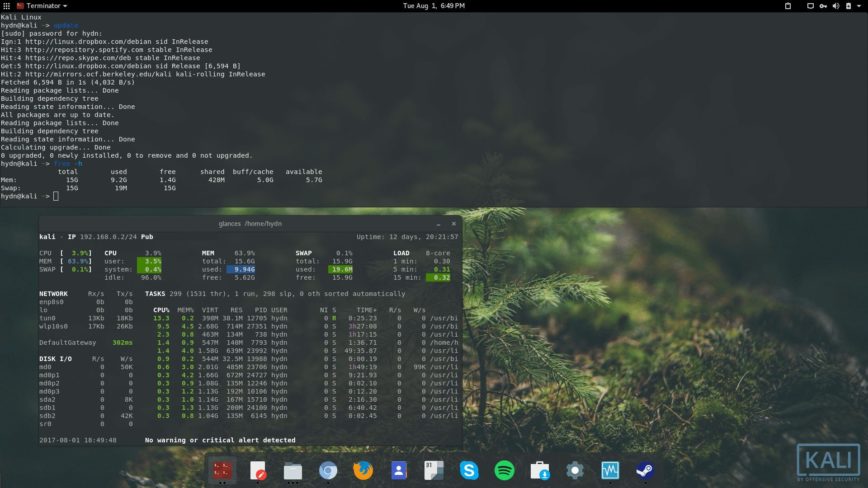
My original 2017 non-root Kali Linux rolling release w/ Gnome desktop.
Reasons for installing Kali rolling Linux Distro
- Saves time – If you have the time to maintain it, you can install Debian Testing yourself. However, read this first!
- Rolling release: Most Linux distros eventually reach EOL and require an in-place upgrade or reinstallation to the latest supported version. See rolling release.
- Debian is one of the oldest and most trusted Linux distros -You’ll gain the advantages of Debian with Kali’s oversight.
- Kali is based on Debian Testing – Which gives you access to the latest packages while reducing the risk of instability and security issues, thanks to the fantastic Kali team maintaining it.
- Gain access to the latest desktop environment releases – You can opt to go with Gnome, KDE, or XFCE (default). It’s up to your preference.
How to install Kali Linux non-root
Using the Graphical Installer
You can install non-root Kali (now the default) without penetration tools by simply unchecking the top10 and default tools options during the default ‘Graphical install’ process.
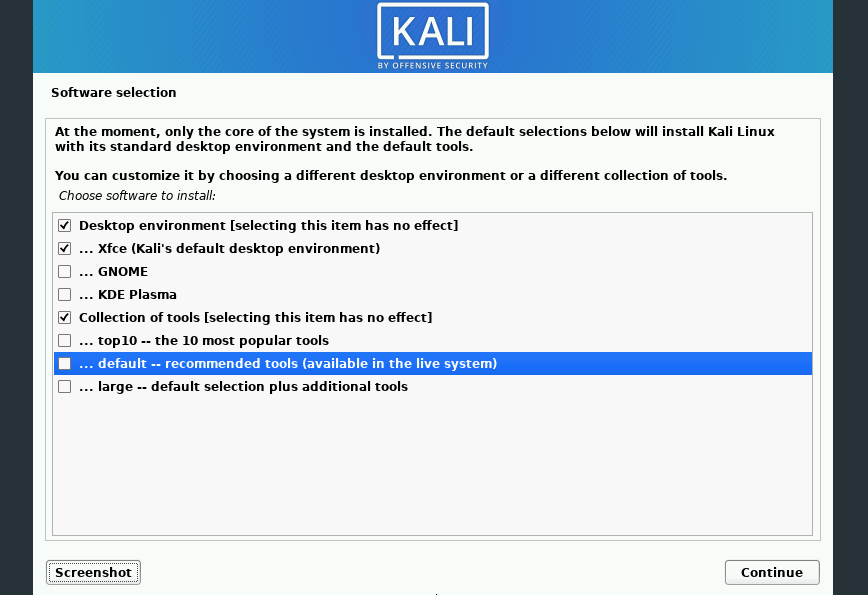
Deselect the ‘top10’ and ‘default’ tools to install Kali without penetration testing tools.
Using the Expert Installer
Like Debian, Kali can be net-installed. Download the latest kali-linux-*-installer-netinst-amd64.iso from the Kali downloads page. Once you’ve downloaded and set it up on USB or other install media, you’ll want to boot Kali, then: select ‘Advanced options’ from the main menu > then select the ‘Expert install’ option. After which, you can continue with the installation, Choose Language, Configure the Keyboard, etc. Until you get to the ‘Software Selection’ screen. Here’s where you’ll make your Kali Linux a bit more default Debian-like. Again, as with the Graphical installer, uncheck the tools.
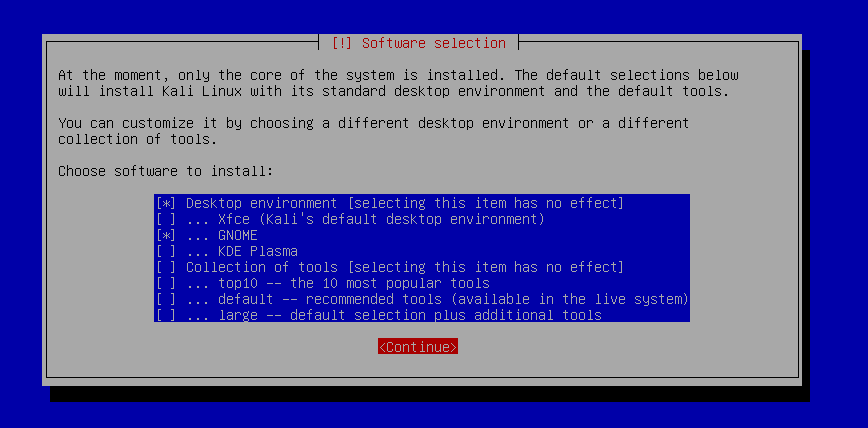
Deselect the ‘top10’ and ‘default’ tools to install Kali without penetration testing tools
Next, proceed with the installation as you normally would. This will result in a minimal system install with root login disabled and without the default penetration testing tools. However, as you can see from the screenshot below, you can still manually access root if you need to.
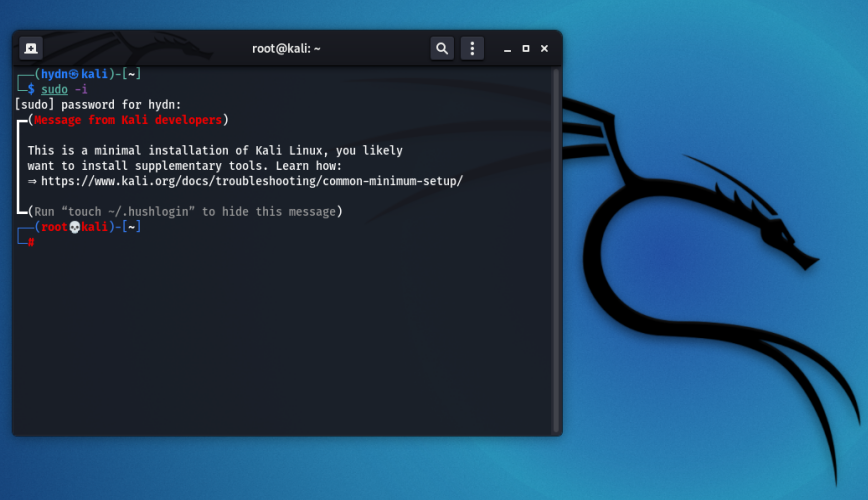
If you need some guidance on what options to select during the install screens, you can leave a note in the comments section or follow the screenshots here for Debian mini.iso install; the process is very similar.
Updated 2025: Screenshots from my Kali Linux + Gnome install
Originally posted: August 1st, 2017 | Last updated: June 23rd, 2025
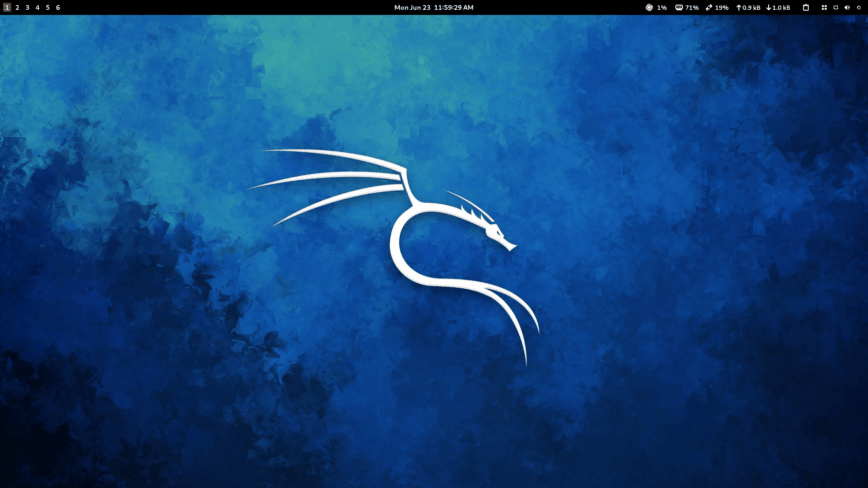
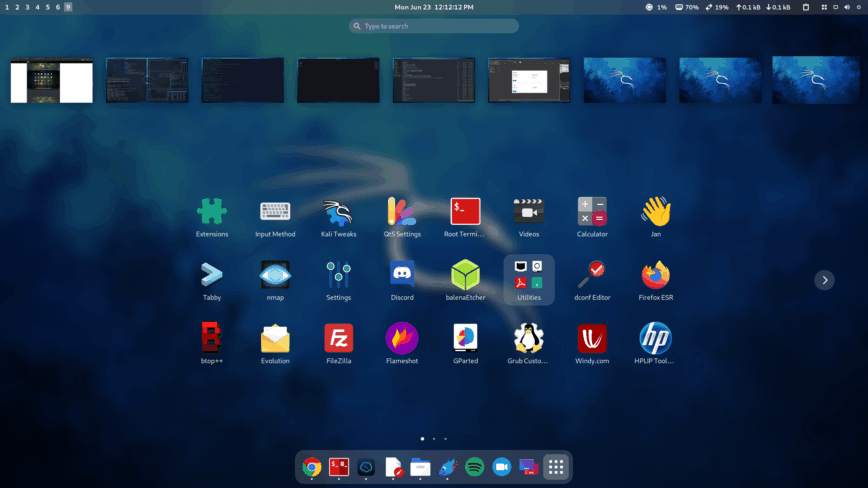
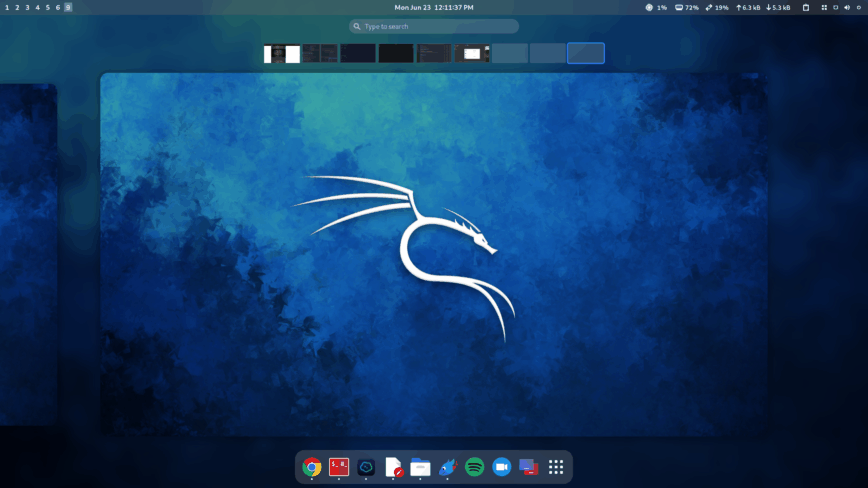
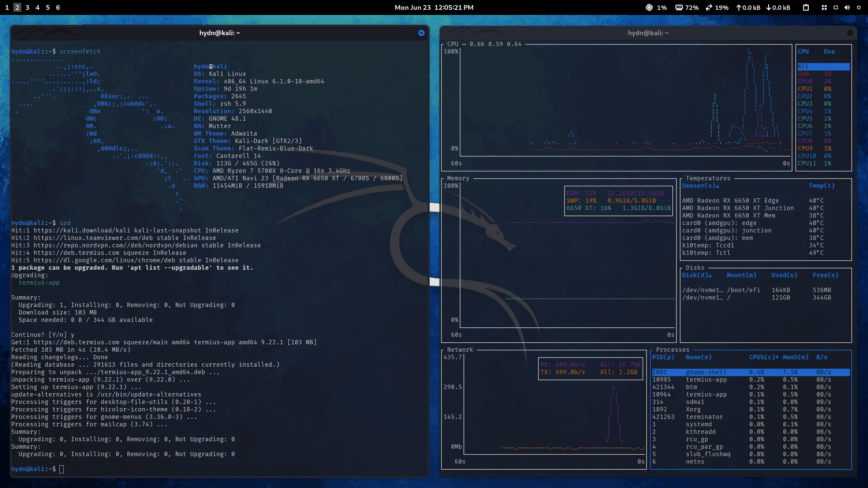

Good work!
This is really solid and easy to follow thumbs up
As a kali user(from 2017 ish) i think this is a great guide for someone who is interested and not into pentesting but just want to test out the distro:)
Running root can be dangerous then so this answers many questions that people have on how to run without root account
Thanks. Going to join you with Kali shortly. Yes, I don’t need or use the pen test tools either.
My main grab is being able to have a rolling release of Debian testing and not have to manage it myself because Kali team does all that for you. So you end up with a very stable distro that’s bleeding edge.
Stable and bleeding edge are incompatible. What gives? I am curious to know where they’re drawing the line between the two.
Good question. I have to be careful with the word “stable”. Because Kali Linux is a distro, I wouldn’t recommend for new or even casual Linux users.
Because Kali Linux is a distro, I wouldn’t recommend for new or even casual Linux users.
Debian Testing - on which Kali is based - is also known as Debian next-stable. Which indeed does not imply stable; but close to it. There’s also Debian Unstable.
I would say Kali Linux has been stable in my experience with it because Kali does not try to mess with or change too much. They pass on packages as-is for the most part and what they do change is usually related to resolving bugs so that Kali works.
With Kali, user experience will largely depend on… the user’s experience. So me referring to Kali as Stable so generally, may be a tad misleading to some users.
Before installing Kali, one should read this.
As for Stability (Debian Stable vs Testing vs Unstable) - Debian’s website puts it nicely:
Thanks for the thorough answer, hydn. Way more than I expected, and very much appreciated, especially the link to “Should I use Kali?”. I laughed when I read
Besides the laugh, It gives a good overview of what Kali is about.
Not for me now, but I’m glad to know it’s there if needed.