Get Started with Linux: Top 10 Commands for New Users
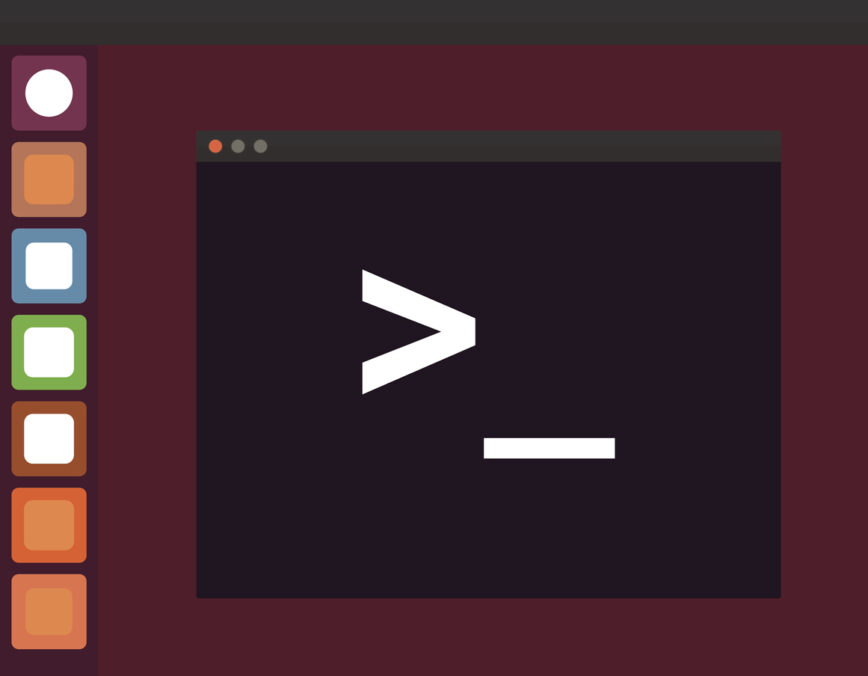
If you are new to Linux, it can be overwhelming to learn the command line interface (CLI). However, the CLI is a powerful tool that can make your Linux experience more efficient and productive. In this article, we will cover 10 essential Linux commands that every new user should learn.
- ls – List Directory Contents
The “ls” command lists the contents of a directory. It shows the files and directories in the current directory by default, but you can also specify the path of the directory that you want to list.
Example: “ls /home/user/Documents” will list the contents of the Documents folder in the user’s home directory.
- cd – Change Directory
The “cd” command is used to change the current working directory. It allows you to navigate through the directory tree and access different directories.
Example: “cd /home/user/Documents” will change the current working directory to the Documents folder in the user’s home directory.
- pwd – Print Working Directory
The “pwd” command is used to print the current working directory. It shows the path of the directory that you are currently in.
Example: “pwd” will print the path of the current working directory.
- cp – Copy Files and Directories
The “cp” command is used to copy files and directories from one location to another. It allows you to create a copy of a file or directory.
Example: “cp file.txt /home/user/Documents” will copy the file.txt file to the Documents folder in the user’s home directory.
- mv – Move and Rename Files and Directories
The “mv” command is used to move or rename files and directories. It allows you to move a file or directory to a different location or rename it.
Example: “mv file.txt newfile.txt” will rename the file.txt file to newfile.txt.
- rm – Remove Files and Directories
The “rm” command is used to remove files and directories. It allows you to delete a file or directory from the file system.
Example: “rm file.txt” will remove the file.txt file from the file system.
- mkdir – Make Directories
The “mkdir” command is used to create new directories. It allows you to create a new directory in the file system.
Example: “mkdir newfolder” will create a new directory called newfolder in the current working directory.
- rmdir – Remove Directories
The “rmdir” command is used to remove directories. It allows you to delete a directory from the file system.
Example: “rmdir oldfolder” will remove the oldfolder directory from the file system.
- man – Help Manual
The “man” command displays the manual pages for a command. It allows you to learn more about a specific command and its usage.
Example: “man ls” will display the manual page for the “ls” command.
- history – Command History
The “history” command displays the list of previously executed commands. It allows you to view your command history and repeat previous commands.
Example: “history” will display the list of previously executed commands.
Conclusion
Learning these 10 essential Linux commands is a great starting point for new users. As you continue to use Linux, you will discover more commands and their uses. The command line interface can be daunting, but with practice and patience, you will master it and become more proficient in using Linux.
Great list for the new users. The terminal can seem really intimidating at first but once you dive in, it’s not bad at all.
I would also include how to update various systems as those are important and, of course, sudo.
I would add the wget command. This could also be very essential for newbies. This command allows you to download files directly from the command line. You can use it to download a single file or multiple files from the command prompt.
Thanks and welcome to the Linux Community. :shake:
Feel free to introduce yourself here: Welcome! Please introduce yourself