6 Essential Checks Before Choosing a Network Switch
Choosing a switch can feel deceptively simple, until slow file transfers, port shortages, and similar unexpected upgrade costs remind you otherwise. Before you click “Buy,” it helps to step back and look at the entire network you’re building: how many devices you run today, where you expect growth, and which features will save you headaches down the line.
Avoid This Network-Switch-Buying Mistake
In my case, when I was putting together my homelab in 2019, I made a simple misjudgment during the selection of a gigabit network switch for my home office. I purchased an Edgerouter 10XP, without any plans in place to make use of its SFP ports. I wasted money on SFP ports when my setup and ISP speed, at the time, didn’t require it:
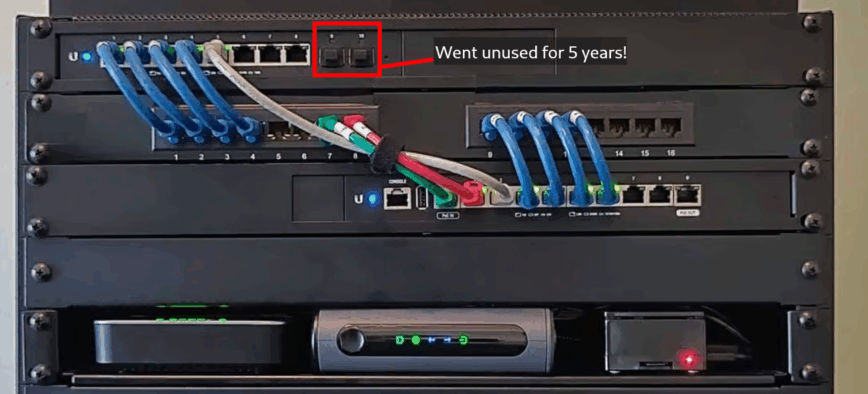
My first home network switch with unused SFP ports highlighted.
The six checkpoints below cover the fundamentals that every home network builder, small-office admin, or power user should review up front.
1. Number of Ports
List all the wired devices you have now and will have soon—computers, printers, IP cameras, smart TVs, NAS devices, and access points. Add at least 20 percent extra ports for headroom for growth. For example, if you have 6 devices now, an 8-port switch is a good minimum. For offices and home networks with many devices, 8, 16 or more ports may be needed. Also, consider if you’ll need uplink ports (SFP or SFP+) to connect to other switches or fiber networks for scalability.
Recommendation: Buying a switch with too few ports means costly upgrades; too many ports means paying for unused capacity. Balance your current needs with realistic growth plans.
2. Speed of Ports
Gigabit Ethernet (1 Gbps) is the minimum for modern networks and sufficient for most home and small business internet plans up to about 900 Mbps. But if you transfer large files often, run media servers, or have a multi-gigabit internet connection, consider switches with multi-gig (2.5G, 5G, or 10G) ports. These future-proof your network and boost local transfer speeds.
Recommendation: Check your NAS and router capabilities. If they support multi-gig speeds, a matching switch will give you better performance. Otherwise, a gigabit switch is a cost-effective choice.
3. Managed vs. Unmanaged
Unmanaged switches are plug and play with no configuration required—perfect for simple home networks or small offices where you just want devices connected. Managed switches have advanced features like VLANs (to segment your network for security or performance), QoS (to prioritize traffic like video calls), port mirroring (for monitoring), and remote management. These features are essential in business environments, home labs or if you want more control and security.
Recommendation: If you’re new to networking or don’t need advanced features, go unmanaged. If you want to grow your network or need security and traffic control, a smart or fully managed switch is worth it.
4. PoE (Power-over-Ethernet)
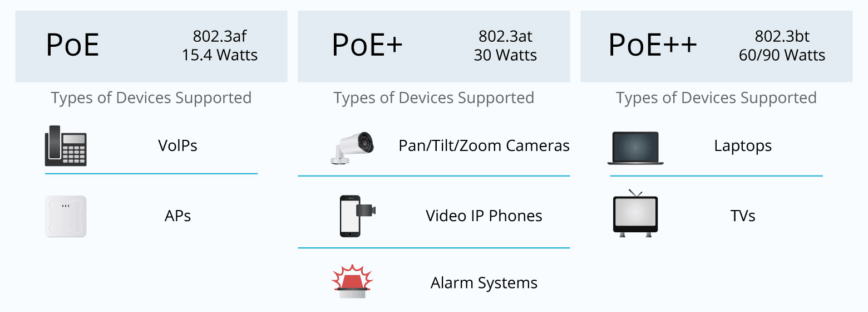
PoE switches supply power over the Ethernet cable to devices like IP cameras, VoIP phones and Wi-Fi access points, eliminating the need for separate power adapters. When choosing a PoE switch, check the PoE budget—the total wattage the switch can deliver across all ports—and the per-port power limit to make sure it can support all your devices.
Recommendation: If you plan to deploy multiple PoE devices, buy a switch with a higher power budget than your current needs to allow for future growth. Also, verify compatibility with your devices (PoE, PoE+, or PoE++ standards).
5. Active vs. Passive Cooling
Fanless (passive cooling) switches are silent, perfect for quiet environments like home offices. But fanless designs usually have lower port counts or power budgets. Larger or PoE switches often use fans (active cooling) to dissipate heat, which can generate noise. In my case, I replaced my EdgeSwitch 10XP with a TP-Link SG2210XMP-M2. It’s fanless, and runs hot, but I placed it at the very top of my 12u rack so that it’s exposed to open air, which allows the temps to remain moderate.
Recommendation: If noise is a concern, look for fanless models or place switches in a dedicated closet or cabinet with ventilation. For high density or PoE heavy deployments, active cooling may be necessary.
6. ISP Speeds and Uplinks
Match your switch’s uplink and port speeds to your internet connection and internal network demands. For internet plans up to 1 Gbps, a gigabit switch uplink is enough. If your ISP provides speeds above 1 Gbps or you have a multi-gig NAS or server, consider switches with multi-gig uplinks or SFP+ ports for fiber connections to avoid bottlenecks.
Recommendation: Make sure your router and switch support the same multi-gig or SFP+ standard, and use at least certified Cat-6A or fiber cables. If you expect an ISP speed upgrade, buy the faster uplink now to avoid another hardware swap later.
Next: Read the guide below that fits your speed needs
If you expect internet speeds ≥ 1 Gbps, run a multi-gig throughput NAS, or want future-proofing for the next five years, jump to my deep-dive on selecting a multi-gig switch. I break down the must-haves, then compare the candidates side-by-side and explain why a multi-gig TP-Link PoE+ switch earned the top spot in my rack.
Read the multi-gig switch guide →
For typical ≤1 Gbps internet plans and every day file-sharing, a well-built gigabit switch is still the sweet spot. Take a look at my roundup of the 20 best gigabit Ethernet switches, each vetted against the six essentials covered above.
See the gigabit switch lineup →
Conclusion
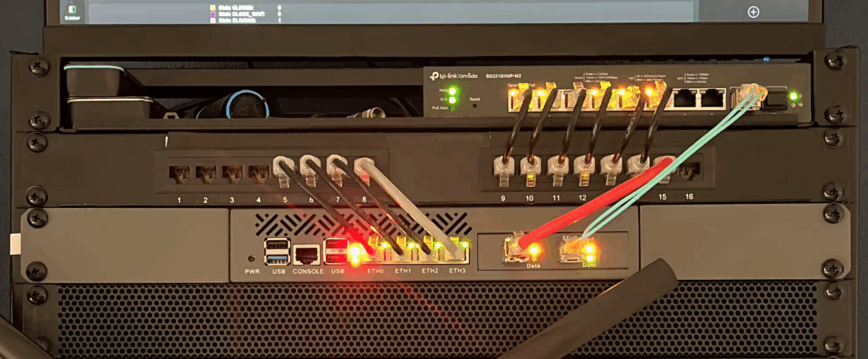
5 years later, 3/4 SFP+ ports are used, with 1 reserved for NAS
I learned this the hard way when I paid extra for SFP ports that gathered dust for five years. Check port count, speed tier, management options, PoE budget, cooling, and uplink capacity before you buy, and you’ll sidestep my mistake and other costly pitfalls. A few minutes on these six checks now, and you’ll build a network foundation that stays fast, flexible, and reliable for years.
Thanks for the informative article. Now I just gotta figure out what my home Network is going to be like
That’s the thing, eh. Our home networks will always be a moving target as we learn more and want to play around with more features and technologies. Literally for me, it all started with just wanting to replace my ISP router-modem device which kept rebooting when I would get hot. 5 years later, I have built a full homelab. Slippery slope.